Selecting Entries for Decision Conditions
Some activities require you to define decision conditions: conditions specifying when and how they will be performed.  Give me an example.
Give me an example.
Example: The Repeat activity performs any contained activities repeatedly until a specified condition becomes false. You must create decision conditions to define when the repeat process should stop.
For some decision conditions, you must define the entry the condition will be associated with.  Give me an example.
Give me an example.
Example: Using the Repeat activity, a user creates a decision condition configuring the repeat process to continue until a document has Tag A assigned to it. In this example, the user must define the specific document that the condition will apply to.
Note: The entry that starts a workflow is the default entry for all decision conditions. It will be used unless you specify otherwise.
To select an entry for a decision condition
- In a condition editor, click a condition's
 first set of blue underlined text. If no such text appears, you do not need to specify an entry for that condition.
first set of blue underlined text. If no such text appears, you do not need to specify an entry for that condition.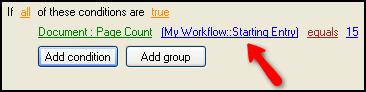
- Click Select to open the
 Select Entry dialog box.
Select Entry dialog box.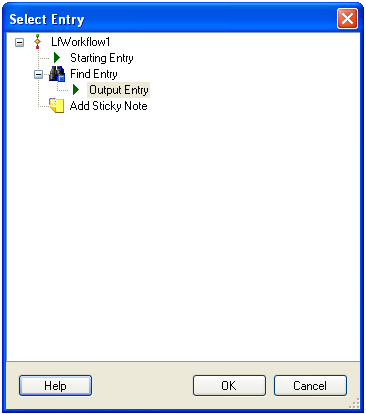
- Expand the activity returning or generating the desired entries. A
 icon will appear. If it does not, the selected activity does not return or generate entries.
icon will appear. If it does not, the selected activity does not return or generate entries.
- Click the
 icon next to the returned or generated entries you want to use. The entries you select must appear above the activity you are currently configuring.
icon next to the returned or generated entries you want to use. The entries you select must appear above the activity you are currently configuring.
- Click OK.
 Give me an example.
Give me an example. Give me an example.
Give me an example. Give me an example.
Give me an example. first set of blue underlined text. If no such text appears, you do not need to specify an entry for that condition.
first set of blue underlined text. If no such text appears, you do not need to specify an entry for that condition. Select Entry dialog box.
Select Entry dialog box.